There are a lot of new features that come with Window 10 TP Build
9926, including this hidden new modern style of clock and calendar view,
white background with a digital clock.

If you don’t see this popping up from the bottom right corner, here is how you can turn it on.
Open Registry Editor (regedit from Win+R), and navigate to the following location:
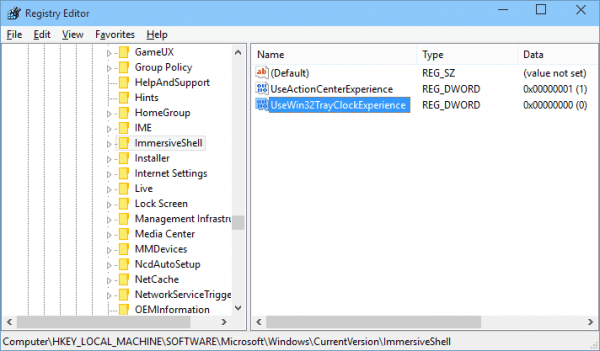
And click on the clock again to see the new style emerges. It’s still plain and doesn’t have much more features than the classic version but since it’s still in beta stage, new things change at all time.
Clicking on Additional clocks in the new Clock opens up the new universal Alarms app which includes 4 features that a regular clock always equips, Alarm, World Clock, Timer, and Stopwatch.
To disable this new look and go back to the classic version, simply change the value of this new registry to 1.

If you don’t see this popping up from the bottom right corner, here is how you can turn it on.
Open Registry Editor (regedit from Win+R), and navigate to the following location:
HKLM\Software\Microsoft\Windows\CurrentVersion\ImmersiveShellAnd create a new DWORD named UseWin32TrayClockExperience. No need to change the default value.
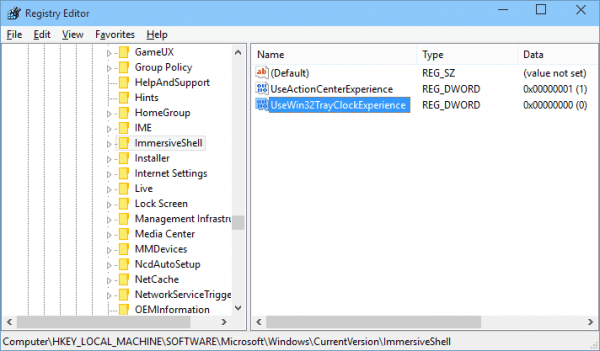
And click on the clock again to see the new style emerges. It’s still plain and doesn’t have much more features than the classic version but since it’s still in beta stage, new things change at all time.
Clicking on Additional clocks in the new Clock opens up the new universal Alarms app which includes 4 features that a regular clock always equips, Alarm, World Clock, Timer, and Stopwatch.
To disable this new look and go back to the classic version, simply change the value of this new registry to 1.



























0 comments: