First of all, I thanks to http://malwaretips.com to give such a great info
“Ads not by this site” is an adware program that will display their own ads on eBay,Youtube,Facebook and other the web pages that you are visiting.These advertisements will be shown as boxes containing various coupons that are available or as underlined keywords, which when clicked will display an advertisement that states it is brought to you by “Ads not by this site”.
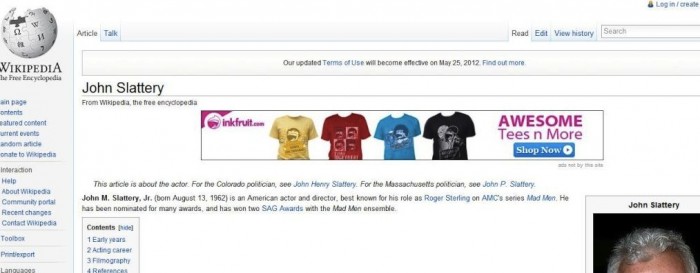
“Ads not by this site” got on your computer after you have installed another program that had bundled in their installer the “Ads not by this site” adware.
You should always pay attention when installing software because often, a software installer includes optional installs, such as this “Ads not by this site”. Be very careful what you agree to install. Always opt for the custom installation and deselect anything that is not familiar, especially optional software that you never wanted to download and install in the first place. It goes without saying that you should not install software that you don’t trust.
“Ads not by this site” – Adware Removal Instructions
This page is a comprehensive guide, which will remove “Ads not by this site” from your Internet Explorer, Firefox and Google Chrome.Please perform all the steps in the correct order. If you have any questions or doubt at any point, STOP and ask for our assistance.
STEP 1: Uninstall”Ads not by this site” programs from your computer
STEP 2: Remove “Ads not by this site” extensions from your web browser
STEP 3: Remove “Ads not by this site” adware with AdwCleaner and Junkware Removal Tool
STEP 4: Remove “Ads not by this site” virus with Malwarebytes and HitmanPro
STEP 1 : Uninstall “Ads not by this site” programs from your computer
In our case the “Ads not by this site” pop-ups were caused by a program called “SelectionLinks”, however there are many other programs that may cause this unwanted pop-up. In this first step, we will try to identify and remove any malicious program that might be installed on your computer.- To uninstall “Ads not by this site” program from your computer,click the Start button,then select Control Panel, and click on Uninstall a program. (Add or Remove Programs for Windows XP)
If you are a Windows 8 user, you can right-click on a bottom left hot corner (formerly known as the Start button) and select Control panel from there, then select Uninstall a program. - Search and uninstall SaveAs, SelectionLinks, WebCake, Yontoo, SearchNew-Tab, DefaultTab, Coupon Companion and any other recently installed or unknown program from your computer.
![Uninstall Ads not by this site from Windows [Image: Uninstall Ads not by this site from Windows]](http://malwaretips.com/blogs/wp-content/uploads/2012/12/Ads-not-by-this-site-uinstall.jpg)
STEP 2 : Remove the “Ads not by this site” residual damage from your browser
Depending on what program has installed the Ads not by this site adware, there might be one or more browser extensions which we will need to remove from your web browser.Remove “Ads not by this site” from Internet Explorer
- Open Internet Explorer,then click on the gear icon
![[Image: icongear.jpg]](http://malwaretips.com/images/removalguide/icongear.jpg) (Tools for Windows XP users) at the top (far right) and then select Manage add-ons
(Tools for Windows XP users) at the top (far right) and then select Manage add-ons

- From the Toolbars and Extensions tab, select SaveAs, SelectionLinks, WebCake, Yontoo, SearchNew-Tab, DefaultTab, Coupon Companion and any other unknown plugin, then click Disable.
![Ads not by this site - Internet Explorer add-ons [Imag: Ads not by this site Internet Explorer add-ons]](http://malwaretips.com/blogs/wp-content/uploads/2012/12/ads-not-by-this-site-internet-explorer.jpg)
Remove “Ads not by this site” from Mozilla Firefox
- At the top of the Firefox window, click the Firefox button, then select Add-ons.

- Select the Extensions tab, then remove SaveAs, SelectionLinks, WebCake, Yontoo, SearchNew-Tab, DefaultTab, Coupon Companion and any other unknown extensions from Mozilla Firefox.
![Ads not by this site Firefox extensions [Image: Ads not by this site Firefox extension]](http://malwaretips.com/blogs/wp-content/uploads/2012/12/ads-not-by-this-site-firefox.jpg)
Remove “Ads not by this site” from Google Chrome
- Click the Chrome menu
 on the browser toolbar,select Tools and then click on Extensions.
on the browser toolbar,select Tools and then click on Extensions.

- In the Extensions tab,remove the SaveAs, SelectionLinks, WebCake, Yontoo, SearchNew-Tab, DefaultTab, Coupon Companion and any other unknown extensions, by clicking on the Recycle Bin next to the plugin.
![Ads not by this site Chrome extensions [Image: Ads not by this site Chrome extension]](http://malwaretips.com/blogs/wp-content/uploads/2012/12/ads-not-by-this-site-chrome.jpg)
STEP 3: Remove “Ads not by this site” adware from your computer
To remove all the “Ads not by this site” adware from your computer, we will need to run a scan with the AdwCleaner and Junkware Removal Tool utilities.Run a computer scan with AdwCleaner to remove Ads not by this site pop-up ads
The AdwCleaner utility will scan your computer for Ads not by this site malicious files and registry keys, that may have been installed on your computer without your knowledge.- You can download AdwCleaner utility from the below link.
ADWCLEANER DOWNLOAD LINK (This link will automatically download AdwCleaner on your computer) - Before starting AdwCleaner, close all open programs and internet browsers, then double-click on the AdwCleaner icon.
![AdwCleaner Icon [Image: AdwCleaner Icon]](http://malwaretips.com/blogs/wp-content/uploads/2013/06/adwcleaner-icon.jpg)
If Windows prompts you as to whether or not you wish to run AdwCleaner, please allow it to run. - When the AdwCleaner program will open, click on the Search button as shown below.
![Click on Search to scan for Ads not by this site popup virus [Image: AdwCleaner scanning for Ads not by this site popup virus]](http://malwaretips.com/blogs/wp-content/uploads/2013/06/adwcleaner-scan.jpg)
The program will now start to search for “Ads not by this site” malicious files that may be installed on your computer. When it has finished it will display a notepad screen that contains a log file of all the “Ads not by this site” extensions, files, and registry keys that have been detected. Unless you see a program name that you know should not be removed, please close the Notepad window and continue with the next step. - To remove the Ads not by this site malicious files that were detected in the previous step, please click on the Delete button on the AdwCleaner screen.
![Click on Delete to remove Ads not by this site popup virus [Image: Adwcleaner removing Ads not by this site]](http://malwaretips.com/blogs/wp-content/uploads/2013/06/adwcleaner-virus-removal.jpg)
AdwCleaner will now prompt you to save any open files or data as the program will need to reboot the computer. Please do so and then click on the OK button. - AdwCleaner will now delete all detected adware from your computer.
When it is done it will display an alert that explains what PUPs
(Potentially Unwanted Programs) and Adware are. Please read through this
information and then press the OK button. You will now be presented with an alert that states AdwCleaner needs to reboot your computer.
Please click on the OK button to let AdwCleaner reboot your computer.
Remove “Ads not by this site” popups with Junkware Removal Tool
Junkware Removal Tool is a powerful utility, which will remove “Ads not by this site” from Internet Explorer, Firefox or Google Chrome.- You can download the Junkware Removal Tool utility from the below link:
JUNKWARE REMOVAL TOOL DOWNLOAD LINK (This link will automatically download the Junkware Removal Tool utility on your computer) - Once Junkware Removal Tool has finished downloading, please double-click on the JRT.exe icon as seen below.
![Double-click on the Junkware Removal Tool utility [Image: Junkware Removal Tool]](http://malwaretips.com/blogs/wp-content/uploads/2013/06/Junkware-icon.jpg)
If Windows prompts you as to whether or not you wish to run Junkware Removal Tool, please allow it to run. - Junkware Removal Tool will now start, and at the Command Prompt, you’ll need to press any key to perform a scan for the “Ads not by this site” virus.
![Junkware Removal Tool scanning for Ads not by this site virus [Image: Junkware Removal Tool scanning for Ads not by this site virus]](http://malwaretips.com/blogs/wp-content/uploads/2013/06/junkware-removal-tool.jpg)
Please be patient as this can take a while to complete (up to 10 minutes) depending on your system’s specifications. - When the scan Junkware Removal Tool will be completed, this utility
will display a log with the malicious files and registry keys that were
removed from your computer.
![Junkware Removal Tool final log [Image: Junkware Removal Tool final log]](http://malwaretips.com/blogs/wp-content/uploads/2013/06/Junkware-log.jpg)
STEP 4: Remove “Ads not by this site” virus from your computer
Run a computer scan with Malwarebytes Anti-Malware to remove “Ads not by this site” virus
- You can download Malwarebytes Anti-Malware Free from the below link, then double-click on the icon named mbam-setup.exe to install this program.
MALWAREBYTES ANTI-MALWARE DOWNLOAD LINK(This link will open a download page in a new window from where you can download Malwarebytes Anti-Malware Free) - When the installation begins, keep following the prompts in order to continue with the setup process, then at the last screen click on the Finish button.
![Malwarebytes Anti-Malware installation screen [Image: Malwarebytes Anti-Malware final installation screen]](http://malwaretips.com/blogs/wp-content/uploads/2013/01/malwarebytes-installation.jpg)
- On the Scanner tab, select Perform quick scan, and then click on the Scan button to start searching for the “Ads not by this site” malicious files.
![Run a Quick Scan with Malwarebytes Anti-Malware [Image: Malwarebytes Anti-Malware Quick Scan]](http://malwaretips.com/blogs/wp-content/uploads/2013/01/malwarebytes-quick-scan.jpg)
- Malwarebytes’ Anti-Malware will now start scanning your computer for “Ads not by this site” virus as shown below.
![Malwarebytes Anti-Malware scanning for Ads not by this site [Image: Malwarebytes Anti-Malware scanning for Ads not by this site virus]](http://malwaretips.com/blogs/wp-content/uploads/2013/01/malwarebytes-scan.jpg)
- When the Malwarebytes Anti-Malware scan has finished, click on the Show Results button.
![Malwarebytes when the system scan has completed [Image: Malwarebytes Anti-Malware scan results]](http://malwaretips.com/blogs/wp-content/uploads/2013/01/malwarebytes-scan-results.jpg)
- You will now be presented with a screen showing you the computer
infections that Malwarebytes Anti-Malware has detected. Make sure that
everything is Checked (ticked), then click on the Remove Selected button.
![Malwarebytes Anti-Malwar removing Ads not by this site [Image: Malwarebytes Anti-Malwar removing Ads not by this site]](http://malwaretips.com/blogs/wp-content/uploads/2013/01/malwarebytes-virus-removal.jpg)
Double-check for the “Ads not by this site” infection with HitmanPro
- You can download HitmanPro from the below link:
HITMANPRO DOWNLOAD LINK (This link will open a web page from where you can download HitmanPro) - Double-click on the file named HitmanPro.exe (for 32-bit versions of Windows) or HitmanPro_x64.exe (for 64-bit versions of Windows). When the program starts you will be presented with the start screen as shown below.

Click on the Next button, to install HitmanPro on your computer.

- HitmanPro will now begin to scan your computer for “Ads not by this site” malicious files.

- When it has finished it will display a list of all the malware that the program found as shown in the image below. Click on the Next button, to remove “Ads not by this site” adware.

- Click on the Activate free license button to begin the free 30 days trial, and remove all the malicious files from your computer.
![HitmanPro free 30 days trial [Image: HitmanPro 30 days activation button]](http://malwaretips.com/blogs/wp-content/uploads/2012/11/hitmanpro-activation.jpg)
Your computer should now be free of the “Ads not by this site” infection.



























0 comments: